How to Create a Professional Booking Website for Hotels and Individuals: A Complete Tutorial Using Joomla and JomHoliday
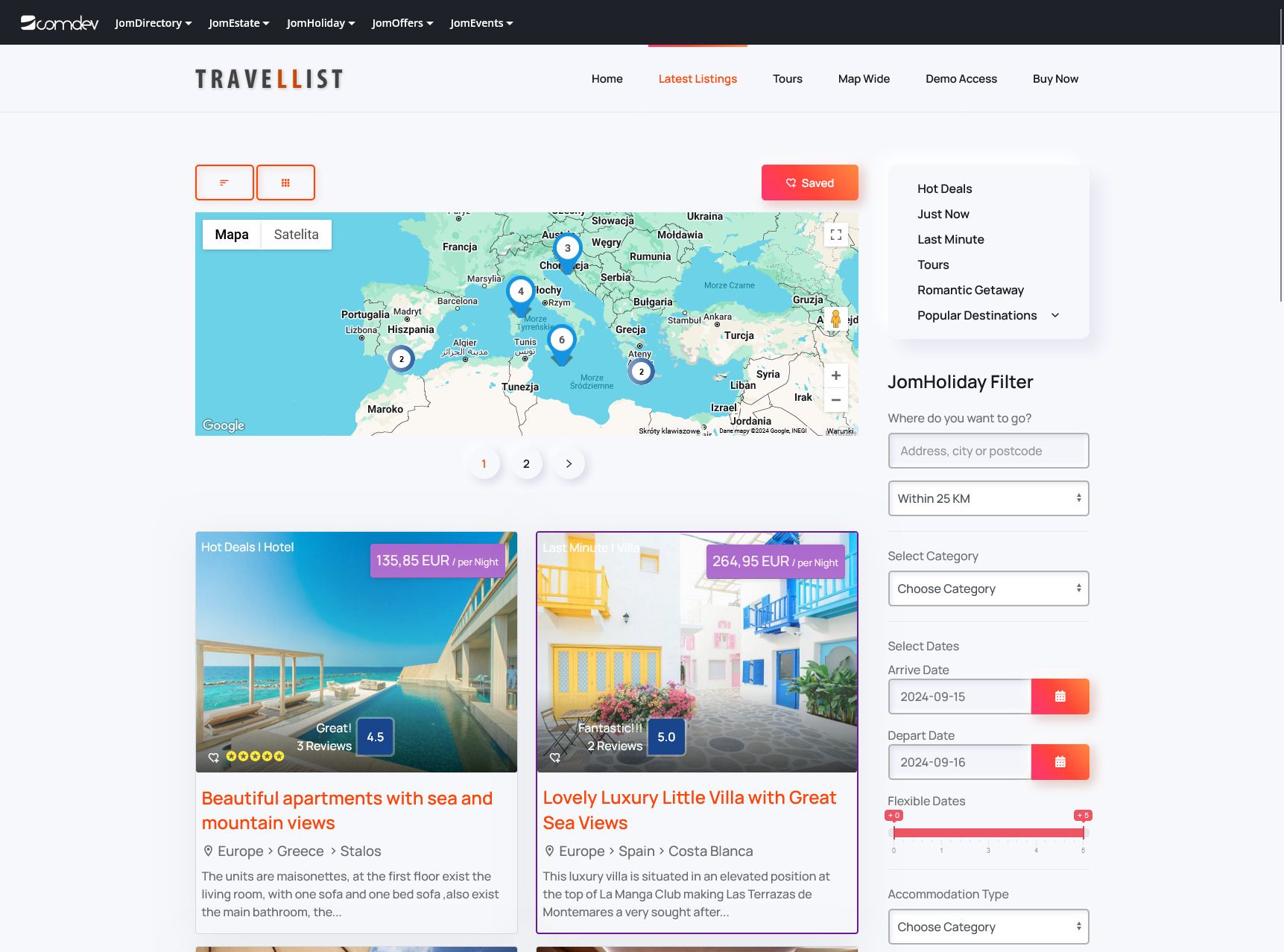
In today’s digital world, offering a seamless and user-friendly booking experience is crucial for hotels, guesthouses, and service-based businesses. Joomla, one of the most popular content management systems (CMS), combined with the powerful JomHoliday extension, provides an excellent platform to build a professional booking website. In this tutorial, we’ll walk you through the process of creating a booking site for hotels, rentals, or individuals using Joomla and the JomHoliday plugin.
Step 1: Set Up Joomla
1.1 Install Joomla
To start, you’ll need to install Joomla on your hosting platform. If your hosting provider offers one-click installations, simply use that to get Joomla up and running. If not, follow these steps:
- Download the latest version of Joomla from the official Joomla website.
- Upload the downloaded files to your server using an FTP client.
- Set up a MySQL database for Joomla.
- Access your domain and follow the on-screen instructions to configure the Joomla installation.
- Complete the setup by connecting to your MySQL database and finalizing the Joomla installation.
1.2 Choose a Template
Once Joomla is installed, choose a suitable template that supports responsive designs. Many templates on Joomla work well with JomHoliday, ensuring your booking site looks great across devices. Select a professional-looking, clean, and fast template that enhances user experience.
You can browse Joomla templates from the official Joomla template directory.
Step 2: Install JomHoliday
2.1 Purchase and Download JomHoliday
Purchase and download JomHoliday. This extension is designed to add powerful booking and reservation features to your Joomla site.
2.2 Install the Extension
- Log in to your Joomla admin panel.
- Navigate to Extensions > Manage > Install.
- Upload the JomHoliday plugin by selecting the downloaded file and clicking “Upload & Install.”
- Once installed, JomHoliday will be available under Components in your Joomla admin menu.
Step 3: Configure JomHoliday for Booking Functionality
3.1 General Settings
After installing the plugin, navigate to Components > JomHoliday and click on Options to access the general configuration settings.
- Currency: Set your desired currency. Ensure you choose the right one based on your target market.
- Date Format: Choose the appropriate date format for your location (e.g., MM/DD/YYYY or DD/MM/YYYY).
- Email Notifications: Enable email notifications so both you and your users receive booking confirmations.
- SEO Settings: Customize URLs and meta tags to make your booking site search engine friendly.
3.2 Define Categories and Properties
JomHoliday allows you to define different categories and properties to list on your site. For example, you can create categories for hotels, apartments, guesthouses, or services.
- Navigate to JomHoliday > Categories and create categories like “Hotels,” “Apartments,” or “Event Spaces.”
- Specify custom fields and features (e.g., free Wi-Fi, parking, air conditioning).
- Add property listings under each category. You can include a detailed description, images, amenities, pricing, and availability.
3.3 Configure Booking Options
Go to JomHoliday > Bookings and configure the booking settings. Here’s what you can set up:
- Booking Calendar: Set up availability calendars for each property or service.
- Booking Rules: Define minimum and maximum stay lengths, seasonal rates, or special pricing for weekends.
- Pricing Structure: Set up daily, weekly, or monthly pricing. You can also configure additional fees such as cleaning or service charges.
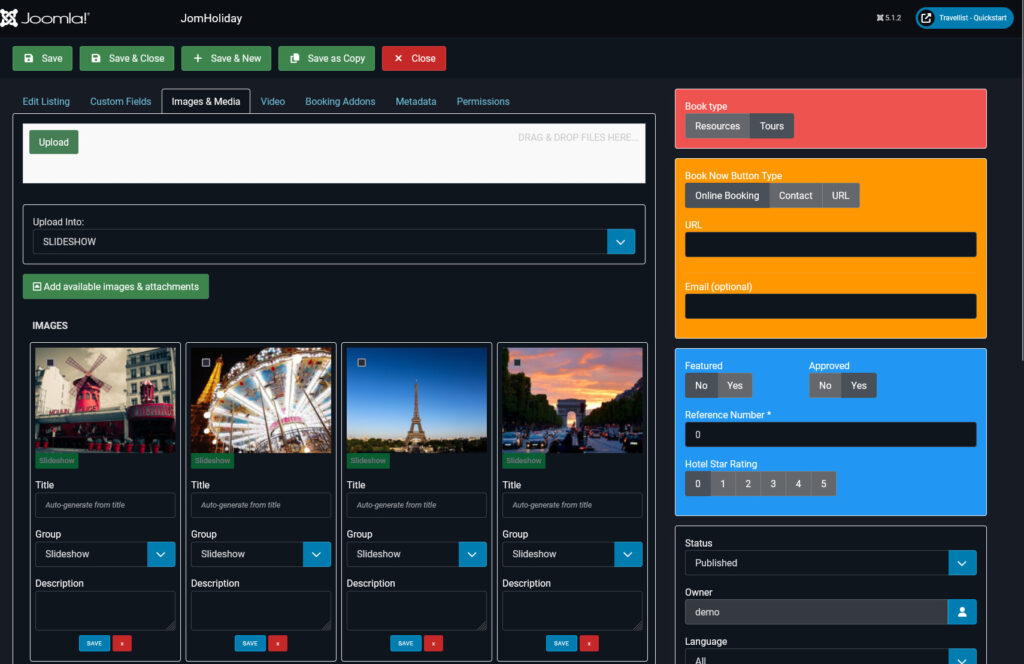
Step 4: Customize the Frontend
4.1 Create a Booking Page
To display your booking options on the frontend, you’ll need to create a new page for bookings.
- Navigate to Menus > Main Menu > Add New Menu Item.
- Select JomHoliday > Category Layout from the list.
- Choose the category you want to display (e.g., Hotels, Apartments) and publish the page.
4.2 Add Filters and Search Functionality
JomHoliday comes with a built-in advanced search module that allows users to filter by location, price, amenities, and availability.
- Navigate to Extensions > Modules > Add New Module and select JomHoliday Search Module.
- Customize the fields you want to include (e.g., property type, check-in/out dates, location, etc.).
- Assign the search module to a prominent position on your homepage for easy access.
4.3 Display Properties with Interactive Maps
One of the key features of JomHoliday is its integration with Google Maps, allowing users to see property locations.
- Enable the Map Module in the JomHoliday Settings.
- Ensure that each property listing has accurate latitude and longitude coordinates.
- You can now display interactive maps on property listings and category pages.
Step 5: Set Up Payment Gateways
To allow online payments, integrate a payment gateway. JomHoliday supports PayPal out of the box, but other payment options like Stripe or Authorize.Net can be added with additional extensions.
- Go to JomHoliday > Payment Settings.
- Enable PayPal or other desired payment methods.
- Enter your API keys and configure pricing currencies, tax rates, and payment confirmation emails.
Step 6: Test the Booking Process
Before going live, thoroughly test the entire booking process to ensure that everything works smoothly:
- Search for properties or services.
- Test date selection, pricing rules, and availability calendars.
- Complete the booking process as a user, checking if email notifications and payment gateways function correctly.
Fix any issues that arise during the testing phase to ensure a flawless user experience.
Step 7: Launch and Promote Your Booking Website
Once you’ve customized your booking site and ensured that everything is functioning properly, it’s time to launch. Here are some final steps to prepare for launch:
- SEO Optimization: Ensure all your property listings are optimized with the correct keywords, meta descriptions, and titles for better visibility in search engines.
- Social Media Integration: Add social sharing buttons and promote your listings on Facebook, Instagram, and Twitter to attract more visitors.
- Email Marketing: Consider integrating an email newsletter tool like AcyMailing to send offers or booking confirmations.
Conclusion
Creating a professional booking website for hotels and individuals using Joomla and JomHoliday is a manageable process if you follow the steps outlined in this tutorial. With a well-designed site, users can easily browse properties, check availability, and make bookings—all while you manage everything smoothly on the backend. Whether you’re setting up a site for a hotel chain, vacation rentals, or services, JomHoliday’s powerful features make it easy to create a robust and reliable booking platform.
By combining Joomla’s flexibility with JomHoliday’s booking power, you’ll have a professional, functional website in no time!